Recharging Expenses to Clients
- Go to the Reconcile screen.
- Go to the
Createtab for the expense and clickAdd details:
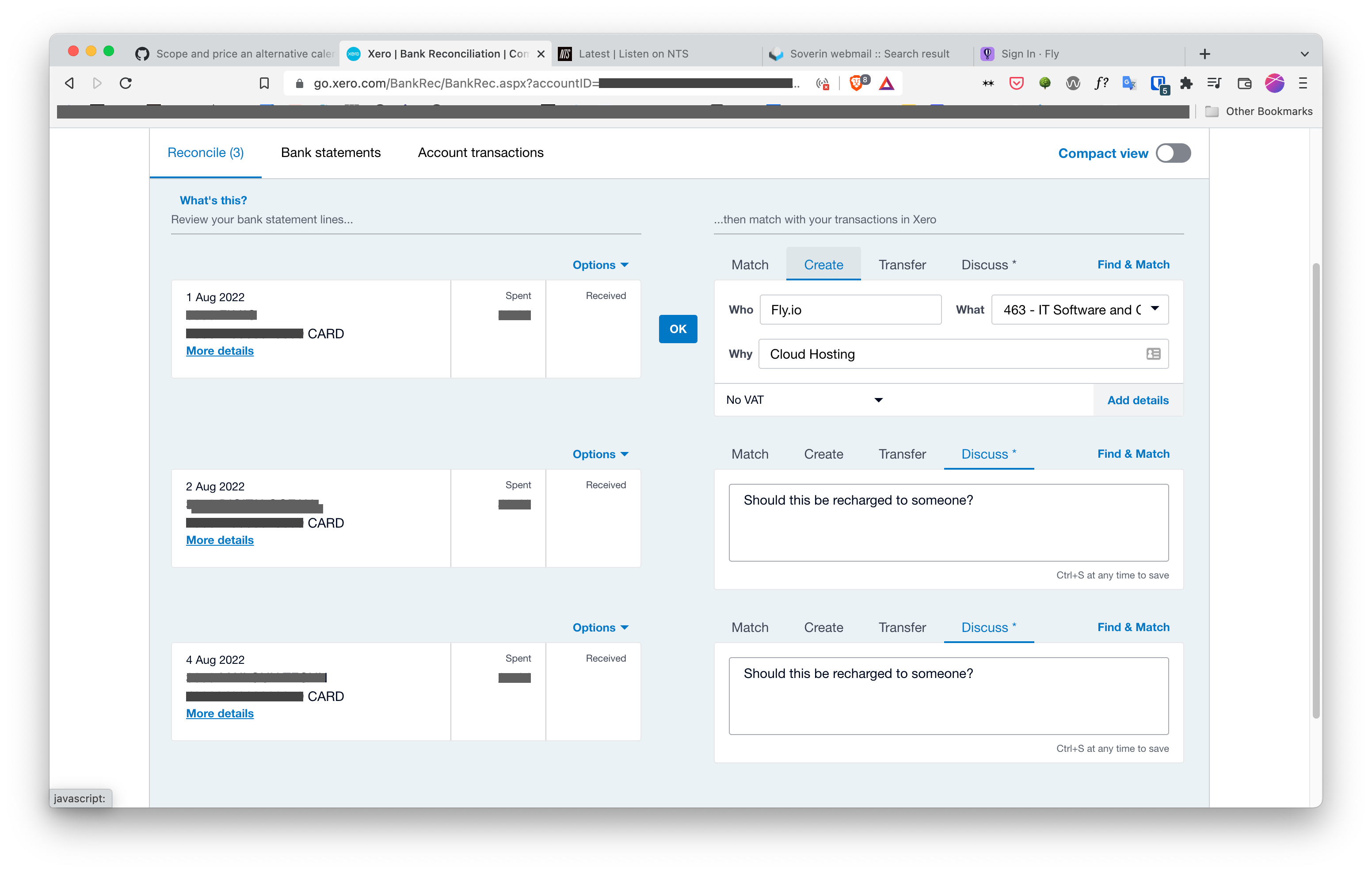
Click
Assign expenses to customer.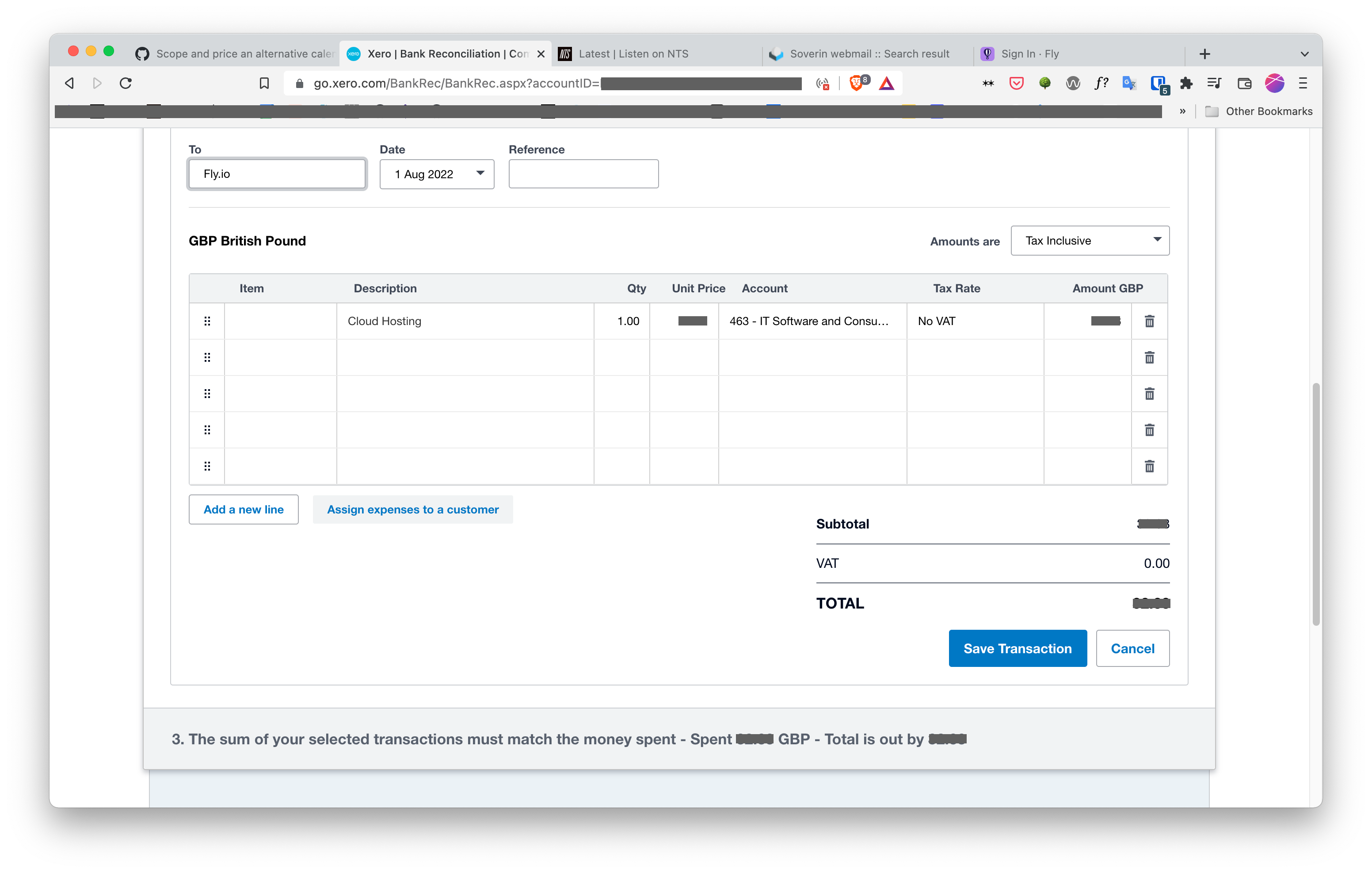
Note: Dealing with other currencies
When passing on expenses what we have paid in other currencies (cloud providers and so on), say in USD, it is useful to put the original USD amount in the description in Xero.
It should look something like this, where we have charged Smart Forests for use of Digital Ocean.
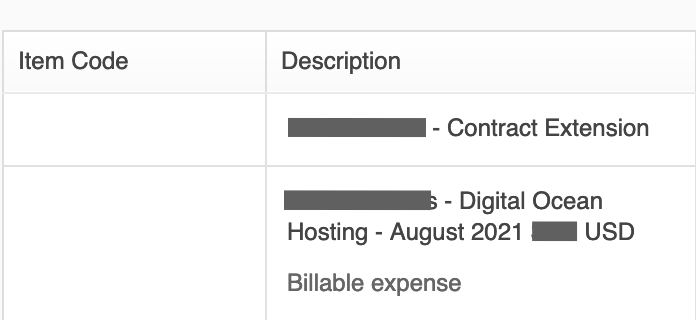
This is particularly important where the collaborator is an academic that has been funded for a research project, where they might be subject to further scrutiny on the exchange rates.
Search for the client, check the box and — very important — click the
Assignbutton before pressing OK.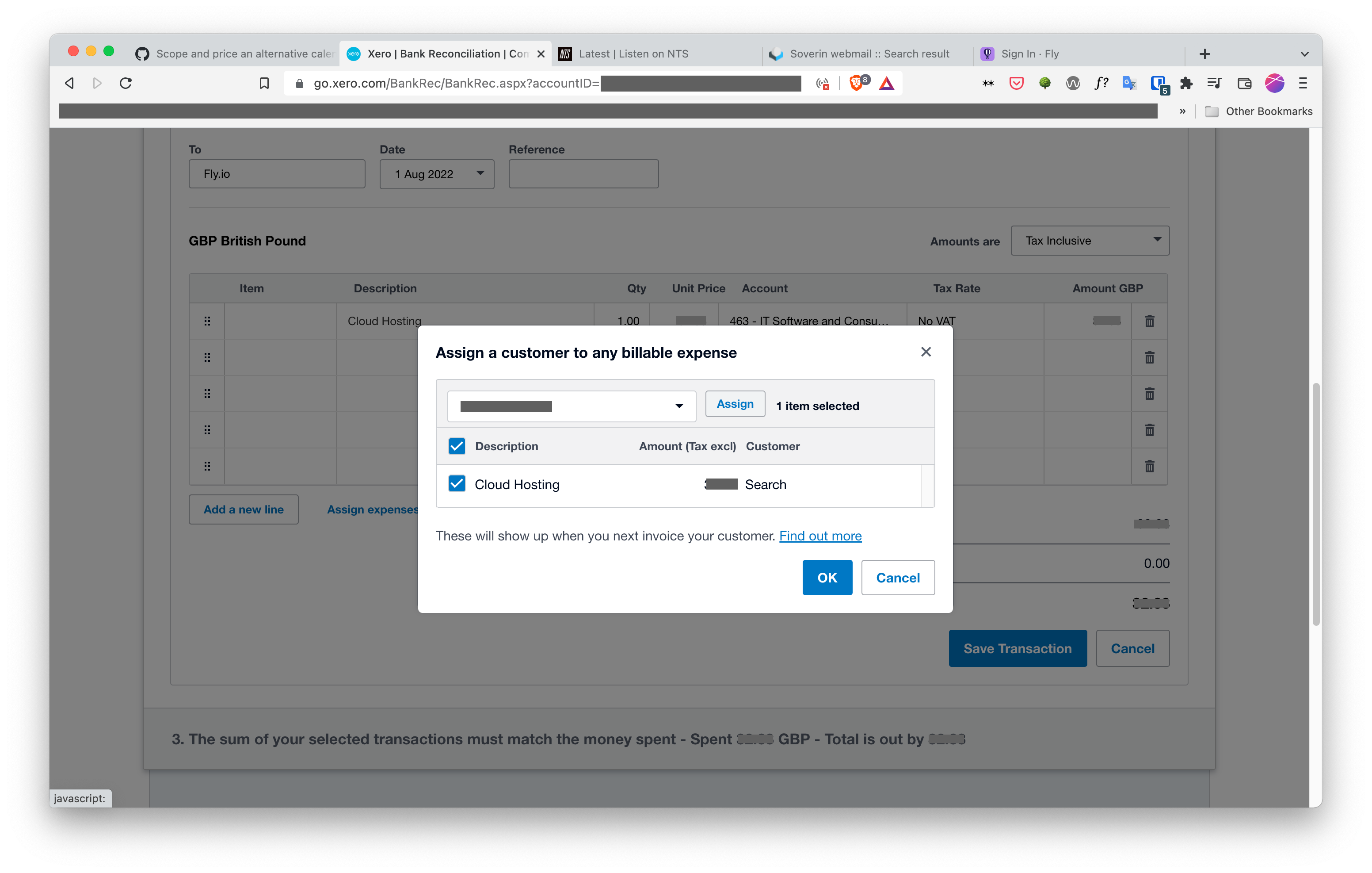
Click
Save Transaction.Create New Invoice. It will automatically say there is a billable expense to be added. Add the billable expense to the invoice.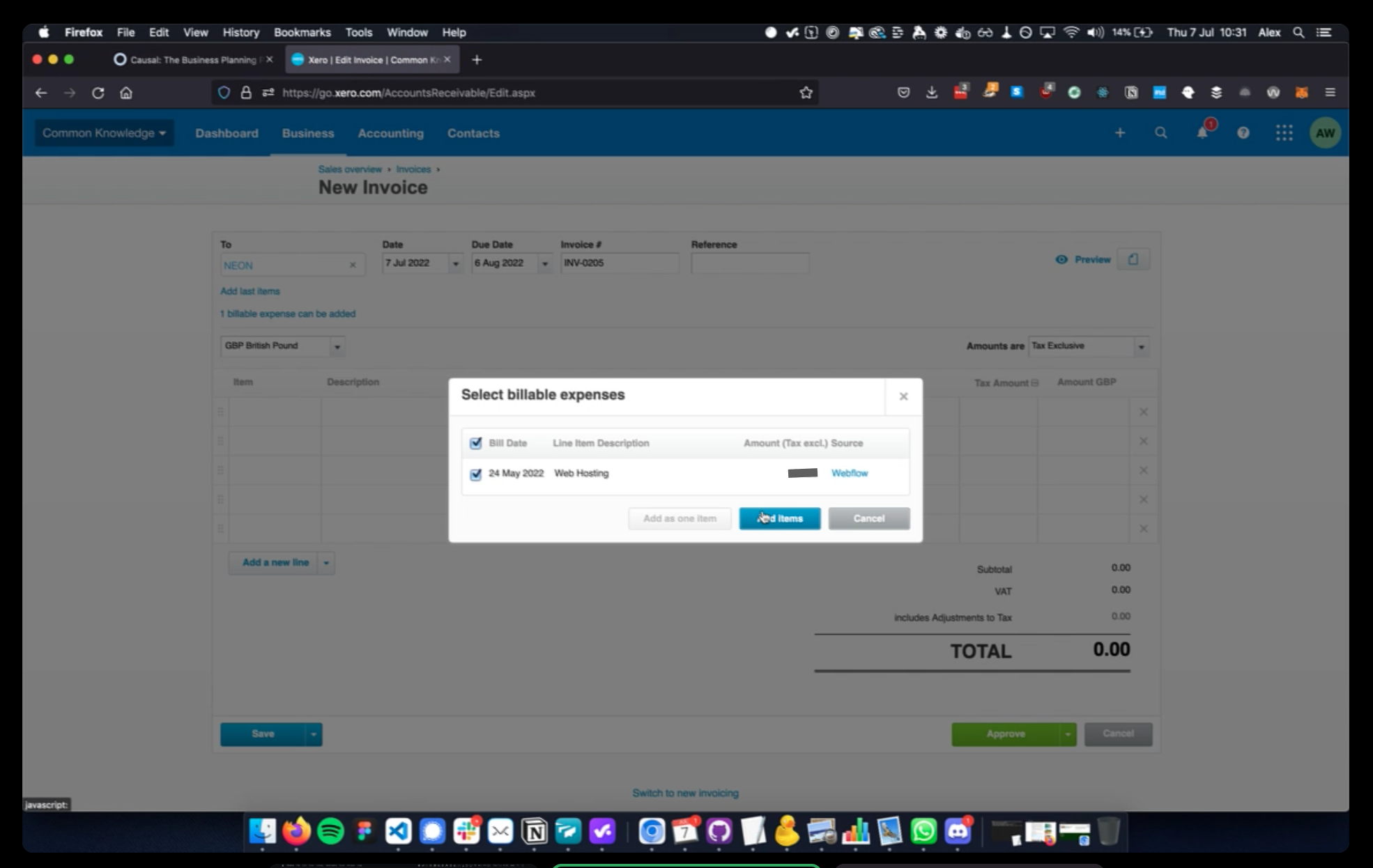
Save, approve and email the invoice!