🎉 We've finished a project! It’s live!
Indicators that a project is ready to be closed:
- [ ] The agreed deliverables have been completed and, or:
- [ ] The budget has run out
- [ ] Any final fixes in the backlog in Linear have been completed. Some ideas for improvement might remain, but it's been agreed that the time has come to let them go!)
🎁 Hand over any assets
Design assets
- [ ] Open files
- [ ] Brand assets, social media assets, photos, etc.
- [ ] Fonts
Digital
- [ ] Hand over credentials to the current website, remove Common Knowledge users
- [ ] Transfer hosting ownership to the client
- [ ] Transfer ownership of any other plug-in or digital tools to the client
- [ ] Transfer Github repo ownership to client
Documentation
- [ ] Any developer documentation
- [ ] Any training or instructional materials for users
💸 Finances
- [ ] Check with the team that all worked time has been logged in Productive and create an invoice for any work still unpaid
- [ ] Add to the invoice any outstanding expenses that need to be billed to the clients, e.g. fonts, plug-ins, etc.
- [ ] Make sure the client’s billing details are substituted for those of Common Knowledge if any recurring expenses that have been set up with the company card (e.g. hosting, plug-ins, domain name registration, security monitoring tools, etc.)
📱 Update the project management platforms
Productive
- [ ] Mark the budget as “Delivered”
- [ ] Archive the project
- [ ] Remove the client collaborators
- Detailed instructions
- Hover over profile pic top right
Settings → Users →click on the person. - Click on three-vertical-dot menu and select Deactivate person
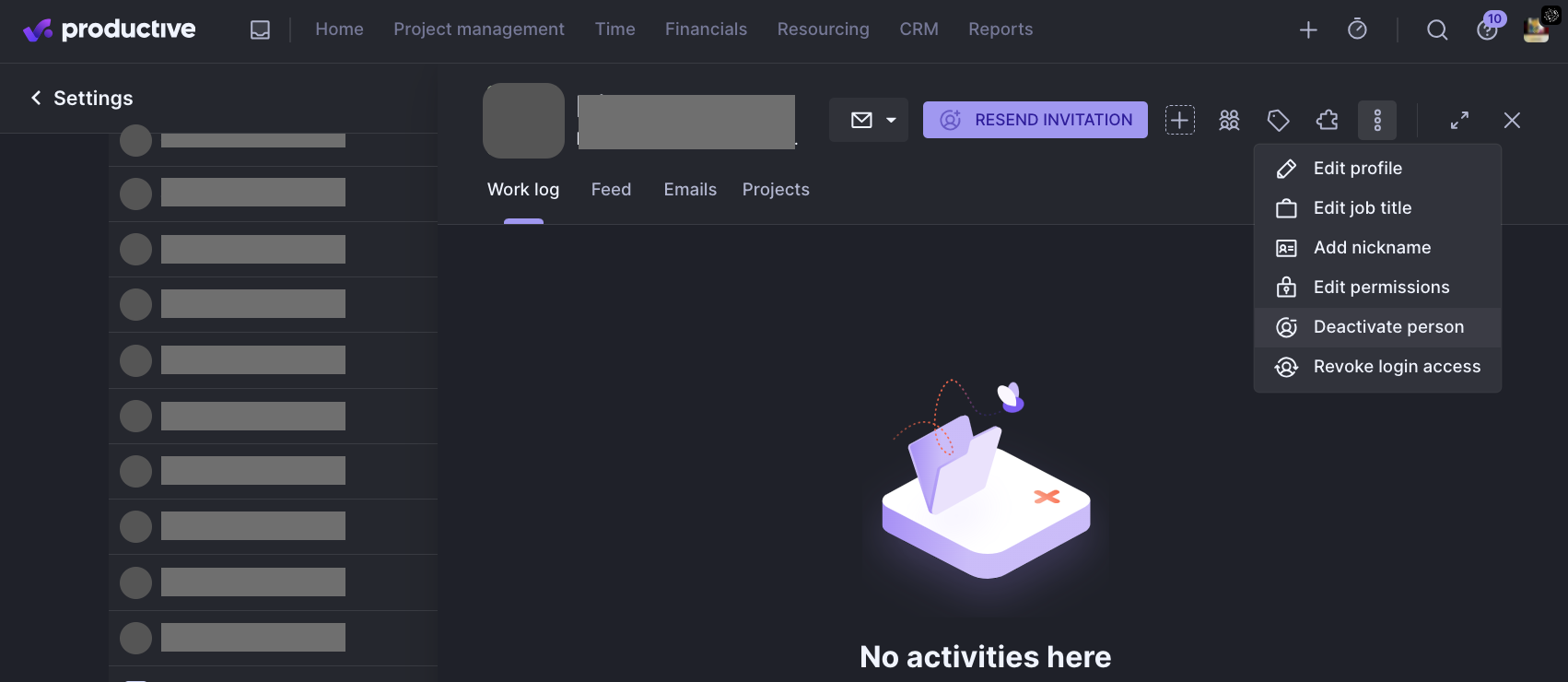
- Hover over profile pic top right
- Detailed instructions
Twist
- [ ] Close the project thread.
Linear
[ ] In Project Overview (click the … next to the project name)
- [ ] Update the Project status to Completed
[ ] Remove external collaborators from the project and from Linear (as appropriate).
Detailed instructions
- Go to
Workplace settings → Invite and manage members If you are not likely to work any projects with the person in the future, you can click on the … at the end of the line with their name and suspend their account:
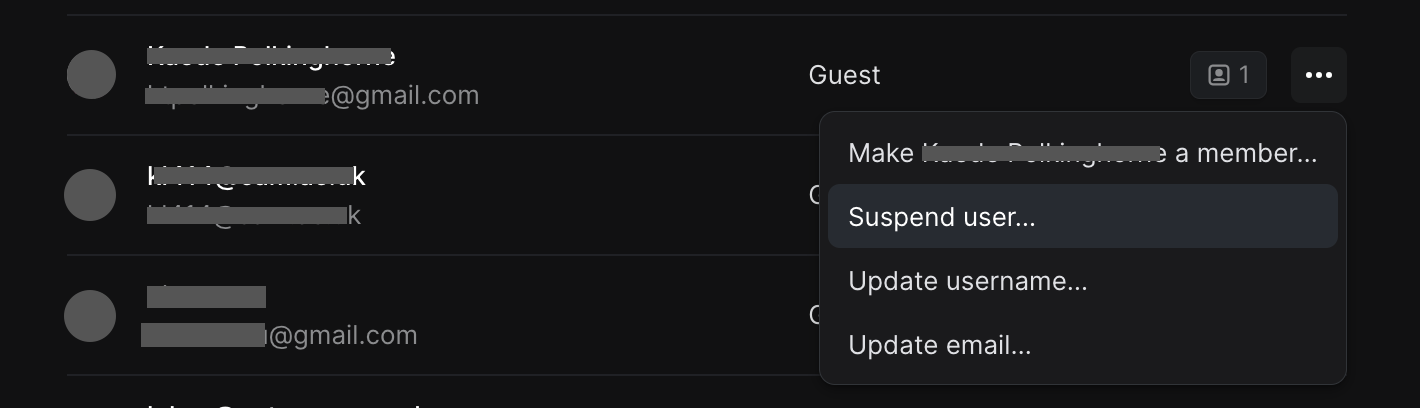
Or you can remove them from the project team and leave their account active:
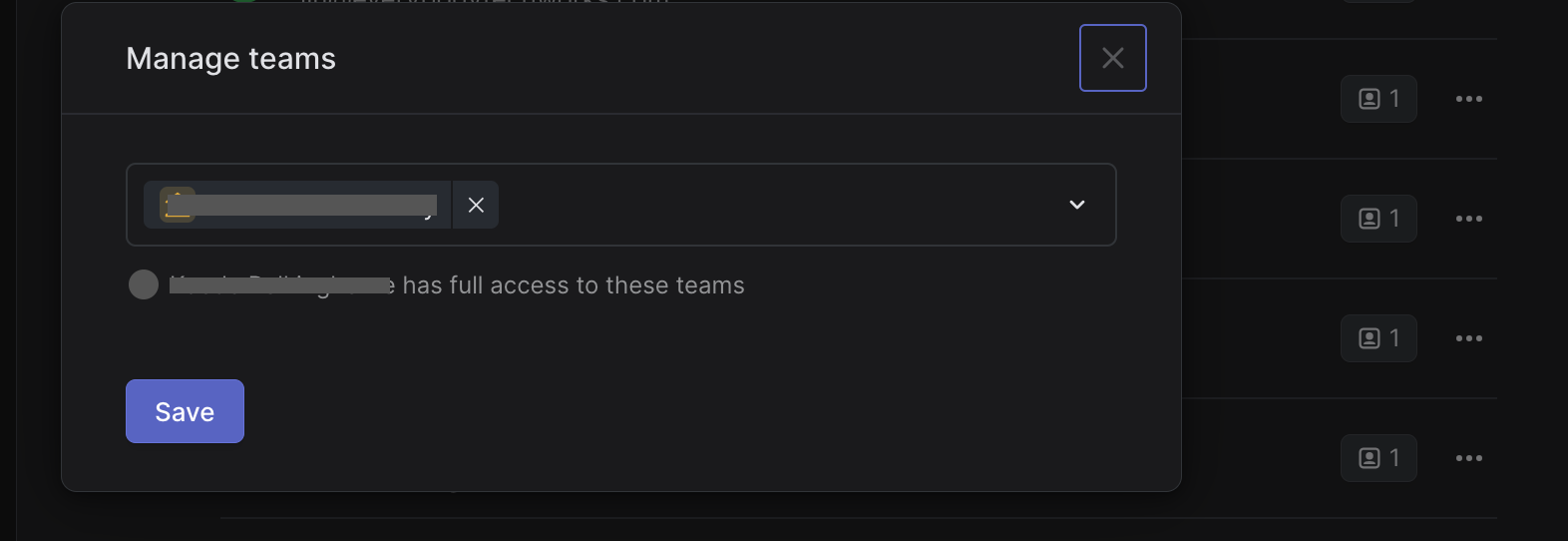
- Go to
🧘 Review, reflect, make peace and move on
Retro
[ ] Organise the Project Retro meeting with the collaborators Figma Cycle Retro template?
[ ] If things went swimmingly, ask for a testimonial
- [ ] Send final email/s to all involved to say thank you, let's work together again (or not, depending on the vibe)
- [ ] Organise an internal Retro meeting, if appropriate